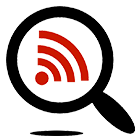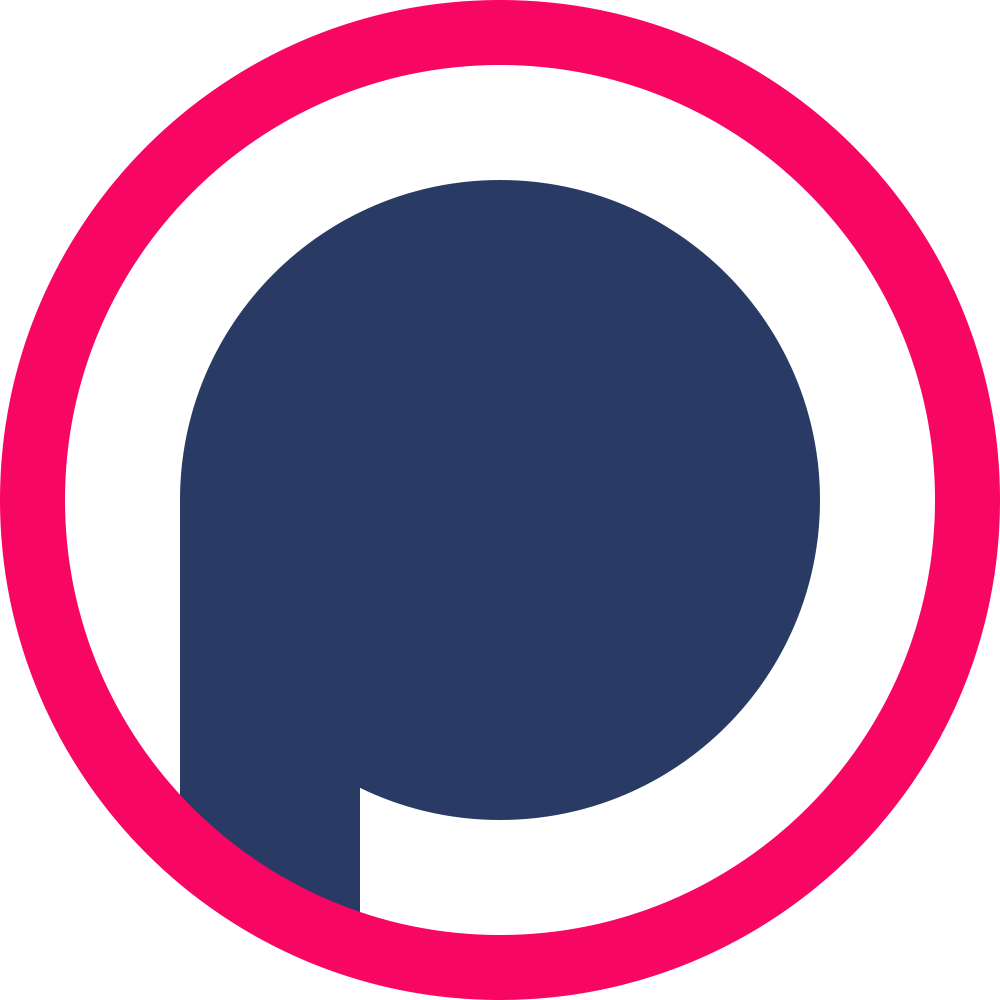The Design Imposter
”The Design Imposter” podcast, hosted by Jessica Valis and Monique Jenkins, is your go-to resource for creative professionals and aspiring entrepreneurs looking to conquer self-doubt and imposter syndrome in the world of visual design, branding, marketing, communication, social media, and beyond. Join us, the co-founders of The Creative Circle Collective, as we delve into candid conversations about graphic design, freelancing, entrepreneurship, agency ownership, pricing strategies, logo design, branding, UX & website design, social media, education, careers, and the ever-present imposter syndrome. In each episode, we get real, vulnerable, and share our own struggles as entrepreneurs, offering practical tools and strategies to help you build confidence in your creative abilities. Whether you’re dreaming of starting your own business, growing your freelance career, or taking your creative ventures to the next level, this podcast is for you. Tune in to ”The Design Imposter” and learn how to silence the nagging voice of doubt, embrace your true potential, and build the empire of your dreams. It’s time to step into your power and thrive in the creative industry.
Episodes
Monday Mar 04, 2024
#24: Behind the Mic: Starting a Podcast with Evan Dvorkin
Monday Mar 04, 2024
Monday Mar 04, 2024
Have you thought of starting your own podcast?
Join co-hosts Jessica Valis & Monique Jenkins as they discuss podcasting with the producer of the Design Imposter Podcast—Evan Dvorkin from Your Social Gathering.
Evan shares stories about his journey into podcasting and a few insights into the world of podcast hosting and marketing.
Want to learn more about a topic?
hello@designimposterpodcast.com
designimposterpodcast.com
Follow Us on LinkedIn
Follow Us on Instagram
Learn about our agency: The Creative Circle Collective.
#designimposter #impostersyndrome #empowerment #websitedesign #creatives #designtips #designers #agency #entrepreneurship #womenintech
Monday Feb 19, 2024
#23: Career Crossroads: Job Changes + Entrepreneurship
Monday Feb 19, 2024
Monday Feb 19, 2024
Have you had entrepreneurship on the brain?
On this episode of the Design Imposter, Jessica and Monique discuss corporate work culture, feeling validated in your work, and acknowledging the budding entrepreneur within.
Their discussions include knowing when it's time to quit and key steps like building community support, having a financial plan, developing an exit strategy, setting realistic goals and more. Other takeaways are understanding indicators of a toxic work environment, giving yourself grace during the transition, leveraging connections, and focusing on creating reader value not just original ideas.
Learn how to recognize the potential of being your own boss, how to prepare to break away from your “traditional career,” and launch into leadership and BYOB.
You don’t need to be a designer to appreciate the duo’s insights and vulnerabilities. For those contemplating the switch, tune in!
Episode References
The Daily — The Hybrid Worker Malaise
Patriot — Simple Payroll
YNAP.com — You Need a Budget
Action Items
Analyze current job for growth opportunities, value alignment and signs of toxic culture over next month
Research legal structures, accounting needs and payroll options for future business venture
Make list of key personal and professional contacts to engage as community support system
Develop tentative quarterly growth targets for first 2 years of entrepreneurship
Pick 2 target reader communities and analyze values, concerns and objections
Click here for the full transcription of this episode.
Want to learn more about a topic?
hello@designimposterpodcast.com
designimposterpodcast.com
Follow Us on LinkedIn
Follow Us on Instagram
Learn about our newest enterprise: The Creative Circle Collective.
#designimposter #impostersyndrome #empowerment #websitedesign #creatives #designtips #designers #agency #entrepreneurship #womenintech
Monday Jan 29, 2024
#22: Saying No to a Client: Setting Boundaries in Creative Work
Monday Jan 29, 2024
Monday Jan 29, 2024
This invaluable episode focuses on the importance of learning to say 'no' to maintain work-life balance, avoid overcommitting, and ensure high quality output.
Key topics cover setting boundaries, mental health impacts, client fit evaluation, alternatives like referrals, family prioritization, transition costs of switching tasks, and getting comfortable declining requests.
Takeaways emphasize that saying 'no' means saying 'yes' to something more important, improves effectiveness via focus, and prevents burnout. Action items target analyzing reasons behind 'no,' tracking reactions after declining, researching target communities, and aiming for value over originality.
Action Items
Analyze reasons behind declining requests and commitments over the next month
Track reactions after saying no to events, projects, or asks to evaluate impacts
Research target client communities more deeply to understand values and assumptions
Aim to produce quality work over quantity by saying no when overloaded
Want to learn more about a topic?
hello@designimposterpodcast.com
designimposterpodcast.com
Follow Us on LinkedIn
Follow Us on Instagram
Learn about our newest enterprise: The Creative Circle Collective.
#designimposter #impostersyndrome #empowerment #websitedesign #creatives #designtips #designers #agency #entrepreneurship #womenintech
Click here to read the transcript.
Monday Dec 18, 2023
#21: Creative Burnout for Designers
Monday Dec 18, 2023
Monday Dec 18, 2023
Feeling uninspired, unmotivated, or like a total imposter when it comes to your current design assignment?
In this episode, Monique & Jessica discuss the signs of burnout and get vulnerable with their own stories, struggles, and failures. They share methods to overcome burnout, like taking breaks, traveling, or simply asking for help.
Recognize burnout signs like exhaustion, cynicism, and imposter syndrome; contributors share personal stories of burnout triggers ranging from major life events to simple lack of inspiration. They outline holistic coping strategies from boundaries and self-care to community support and changing scenery.
Action Items
Recognize subtle early warning signs like cynicism before reaching exhaustion stage of burnout
Implement self-care routines that provide mental space - exercise, gardening, meditation etc.
Seek community support through groups understanding creative roles and burnout issues
When uninspired, change scenery or project rather than forcing output
Want to learn more about a topic?
hello@designimposterpodcast.com
designimposterpodcast.com
Follow Us on LinkedIn
Follow Us on Instagram
Learn about our newest enterprise: The Creative Circle Collective.
#designimposter #impostersyndrome #empowerment #websitedesign #creatives #designtips #designers #agency #entrepreneurship #womenintech
Click here for the full episode transcript.
Monday Dec 11, 2023
#20: Entrepreneurial Goals for 2024
Monday Dec 11, 2023
Monday Dec 11, 2023
Have you added business goals to your list of New Year’s resolutions?In this episode of the Design Imposter, Monique and Jessica reveal their personal and professional goals for the new year. From hitting more listeners and increasing marketing for the podcast to setting income goals for the Creative Circle Company, they reassure listeners that it’s ok to set large financial goals and incorporate family time into your busy schedule.
Want to learn more about a topic?
hello@designimposterpodcast.com
designimposterpodcast.com
Follow Us on LinkedIn
Follow Us on Instagram
Learn about our newest enterprise: The Creative Circle Collective.#designimposter #impostersyndrome #empowerment #websitedesign #creatives #designtips #designers #agency #entrepreneurship #womenintech #UX #UI
Tuesday Dec 05, 2023
#19: Navigating Disagreement with a Client
Tuesday Dec 05, 2023
Tuesday Dec 05, 2023
It’s the moment of truth—the design reveal! But the client hates it! How do you handle the criticism and feedback on your design?Join co-hosts Monique and Jessica on The Design Imposter Podcast for an insightful discussion on handling client feedback. In this episode, we delve into the complexities of dealing with clients who are not satisfied with a design. Learn how to differentiate between constructive criticism and personal taste, negotiate design changes while maintaining professional integrity, and when it's necessary to stand your ground on design elements. This conversation offers valuable strategies for effective communication and understanding in the challenging yet rewarding world of design. Tune in for an episode that’s as educational as it is relatable for designers navigating client relationships.
Action Items
Present clients with multiple design options
Ask clarifying questions to understand dislikes
Compromise on some elements while sticking to core design principles
Educate clients on best practices and when requests might detract from effectiveness
Don't include designs you're not proud of in portfolio
Free Brand Analysis Questionnaire Example
Want to learn more about a topic?
hello@designimposterpodcast.com
designimposterpodcast.com
Follow Us on LinkedIn
Follow Us on Instagram
Learn about our newest enterprise: The Creative Circle Collective.
#designimposter #impostersyndrome #empowerment #websitedesign #creatives #designtips #designers #agency #entrepreneurship #womenintech
Click here for the full episode transcript.
Tuesday Nov 28, 2023
#18: Identifying the Red Flags of a Terrible Client
Tuesday Nov 28, 2023
Tuesday Nov 28, 2023
Feel undervalued by your clients?Join us on The Design Imposter Podcast for a crucial discussion on recognizing when a client or project might not be the right fit. In this episode, we explore the early warning signs, from unclear goals to disrespect for your expertise. We delve into communication breakdowns, such as lack of responsiveness or overbearing behavior, and financial red flags like haggling over prices or delayed payments. Learn how to spot these issues early and trust your instincts to avoid potential headaches. Tune in for invaluable insights to help navigate the challenges of client relationships in the design world.
Want to learn more about a topic? Email us at hello@designimposterpodcast.com
designimposterpodcast.com
Follow Us on LinkedIn
Follow Us on Instagram
#designimposter #impostersyndrome #empowerment #websitedesign #designtips #designers #agency
Monday Nov 20, 2023
#17: Defining a Niche + Identifying Your Ideal Client
Monday Nov 20, 2023
Monday Nov 20, 2023
Discover the art of defining a niche in our latest episode of The Design Imposter Podcast. We delve into the essential steps of identifying strengths, researching the market, aligning with audience needs, and refining your idea. This episode not only guides you through the process of niche development but also gives an inside look into how The Creative Circle Company established its unique position. By focusing on empowering small businesses and non-profits through effective UI/UX design, marketing, and SEO, we illustrate how to create a niche that resonates deeply with your community. Tune in for invaluable insights and a compelling case study demonstrating the power of a well-defined niche in the design and branding industry.
Want to learn more about a topic? Email us at hello@designimposterpodcast.com
designimposterpodcast.com
Follow Us on LinkedIn
Follow Us on Instagram
#designimposter #impostersyndrome #empowerment #websitedesign #designtips #designers #agency
Monday Nov 13, 2023
#16: Black Friday/Cyber Monday Deals for Designers
Monday Nov 13, 2023
Monday Nov 13, 2023
Not sure where to look for designer Black Friday/Cyber Monday deals?Prep your wallet as Monique and Jessica divulge their not-so-secret design must-haves. Whether a graphic designer, website or UX designer, or aspiring entrepreneur and agency owner, here are resources they’ve snagged along their journey.From software discounts to office supply bargains and courses, here are a few of their business tools in their shopping carts.LogoPackageAdobeFigmaElementorAstra ProMy FontsHardware3 Axis Phone GimbalCoursesLinkedIn Mastery with Wendy MaynardBooksProfit FirstNEW to us!AdCreative
Want to learn more about a topic? Email us at hello@designimposterpodcast.com
designimposterpodcast.com
Follow Us on LinkedIn
Follow Us on Instagram
#designimposter #impostersyndrome #empowerment #websitedesign #designtips #designers #agency
Monday Nov 06, 2023
#15: Proposal Writing Strategies for Freelance Designers
Monday Nov 06, 2023
Monday Nov 06, 2023
Nervous to send that next big proposal?
On this episode of the Design Imposter podcast, hosts, Monique and Jessica, discuss their proposal building strategies. They explore various programs for building templates and their unique applications.From Adobe and Google to all-in-one CRMs, and they’ll share the pros and cons of these platforms.If you’re a new designer, you’ll definitely want to tune in to see how you can create a winning proposal.We also encourage you to send over a draft of your proposal! We’d love to see your unique set up.
Want to learn more about a topic? Email us at hello@designimposterpodcast.com
designimposterpodcast.com
Follow Us on LinkedIn
Follow Us on Instagram
#designimposter #impostersyndrome #empowerment #websitedesign #designtips #designers #agency

Embrace your true potential as a creative and silence your imposter syndrome.
We’re Jessica and Monique, the co-founders of The Creative Circle Collective, and we regularly battle the indefatigable reality of imposter syndrome.
Join us as we help creatives and business owners find confidence in their abilities. You can build the empire of your dreams and silence the nagging voice of doubt.